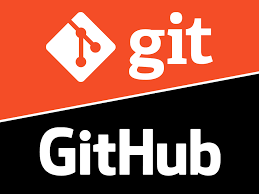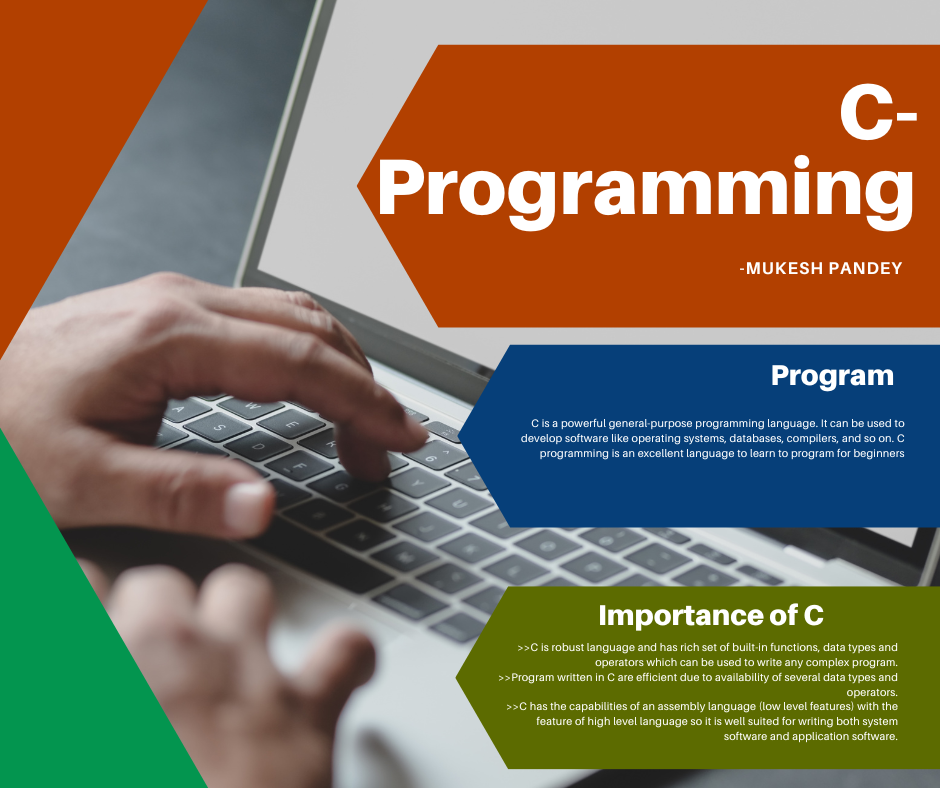Introduction, Installation, and Basic Commands
1. Introduction to Git
- What is Git?
- A free, open-source distributed version control system.
- Tracks changes in source code during software development.
- Helps collaborate on projects with multiple contributors.
- Why use Git?
- Version control ensures every change is documented.
- Easy to revert to previous versions if needed.
2. Installing Git
Steps for Installation:
- Visit Git's official website.
- Download the appropriate installer for your operating system (Windows, macOS, or Linux).
- Follow the installation wizard to set up Git on your system.
Post-Installation Setup:
- Configure Git with your name and email:
git config --global user.name "Your Name"
git config --global user.email "[email protected]"
3. Basic Git Commands
Initialize a Repository:
- Creates a new Git repository in the current folder.
git initCheck the Status of Your Repository:
- Displays the current state of the repository.
git statusStage Changes:
- Adds specific files to the staging area.
git add <file_name>- Stages all changes in the current directory.
git commit -m "Commit message"Commit Changes:
- Saves staged changes with a descriptive message.
git commit -m "Commit message"View Commit History:
- Shows a history of commits in the repository.
git log